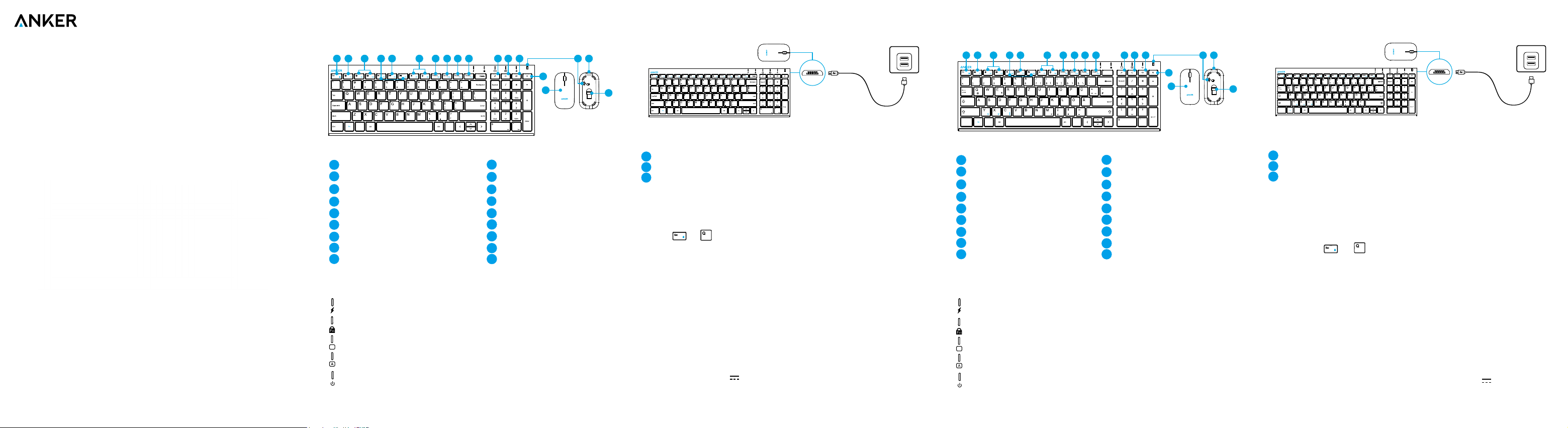
Owner’s Manual
Bedienungsanleitung | Manual de Instrucciones |
取扱説明書
Anker 2.4GHz Wireless
Keyboard and Mouse Combo
At a Glance
1
Win
Win
18
1 2 3
4 65 7 8 9 10 11 12 13
14
15
1
Fn lock
10
Insert
2
Mute
11
Search
3
Volume - / +
12
Share (Windows 8 or above)
4
Back / Forward
13
Wireless
5
Play / Pause
14
Settings (Windows 8 or above)
6
Brightness - / + (Windows 8 or above)
15
Wireless mouse
7
Screenshot
16
Toggle switch
8
Screen lock
17
Micro-USB charging port
9
Pause
18
Nano receiver
LED indicators
: Flashing green (low battery); Solid red (charging); Off (fully charged)
: On/Off (enable/disable F1-F12 shortcut functions)
1
: On/Off (enable/disable num pad)
: On/Off (enable/disable caps lock)
: Turn green for at least 5 seconds (turn on/off)
Charging
1
Win
Win
Using
1
Remove the nano receiver from its location at the bottom of the mouse.
2
Plug the nano receiver into an available USB port of your computer.
3
Toggle switch on to use the mouse and keyboard.
Troubleshooting
① Why isn't the keyboard working?
• Make sure the nano receiver is plugged into your device’s USB port.
• Press
and simultaneously.
② Why isn't the mouse working?
• Make sure the nano receiver is plugged into your device’s USB port.
• Press the scroll wheel and right button of the mouse simultaneously.
③ How do I wake up the keyboard or the mouse?
• The keyboard will go into sleep mode after 3 seconds of inactivity. Press any key to wake up.
• The mouse will go into sleep mode after periods of inactivity. Simply move the mouse in any
direction to wake up.
Specifications
Working current: ≤8 mA
Standby current: 0.62-1.17 mA
Sleep current: 10.6 uA
Wake current: 0.62-1.17 mA
Built-in battery capacity: 3.7 V
230 mA
Working range: 8 m (front); 7 m (back)
Key lifespan: 3 million strokes
Working temperature range: -10°C ~ 40°C
Auf einen Blick
1
Win
Win
Gr
Strg
Pos1
Einfg
Entf
Ende Bild ad
Bild auf
Entf
18
1 2 3
4 65 7 8 9 10 11 12 13
14
15
1
fn
10
Einfügen
2
Mute
11
Suchen
3
Lautstärke + / -
12
Teilen (für Windows 8 und höher)
4
Vorwärts / Zurück
13
Kabellos
5
Play / Pause
14
Einstellungen (für Windows 8 und höher)
6
Helligkeit + / - (für Windows 8 und höher)
15
Kabellose Maus
7
Bildschirmfotos
16
Kippschalter
8
Bildschirmsperre
17
Micro USB Ladeport
9
Pause
18
Nano Empfänger
LED Indikatoren
:
Blinkend grün (Batteriestand ist niedrig), durchgehend rot (im Ladevorgang),
aus (komplett geladen)
: Ein/Aus aktiviert oder deaktiviert F1-F12 Funktionstasten
1
: Ein/Aus aktiviert oder deaktiviert das Zahlenfeld
: Ein/Aus aktiviert oder deaktiviert die Feststelltaste (caps lock)
: Leuchtet mindestens fünf Sekunden grün (Ein- / Ausschalten)
Laden
1
Win
Win
Gr
Strg
Pos1
Einfg
Entf
Ende Bild ad
Bild auf
Entf
Gebrauch
1
Entnehmen Sie den Nano Empfänger von der Unterseite der Maus.
2
Stecken Sie den Nano Empfänger in einen freien USB Port Ihres Computers.
3
Schalten Sie den Kippschalter der Tastatur auf “Ein”, Tastatur und Maus sind dann für den Einsatz bereit.
Fehlerbehebung
① Die Tastatur funktioniert nicht.
• Stellen Sie sicher, dass der Nano Empfänger richtig in den USB Port Ihres
Computers gesteckt wurde.
• Drücken Sie
und gleichzeitig.
② Die Maus funktioniert nicht.
• Stellen Sie sicher, dass der Nano Empfänger richtig in den USB Port Ihres
Computers gesteckt wurde.
• Drücken Sie das Rollrad und die rechte Taste der Maus gleichzeitig.
③ Wie wecke ich die Tastatur oder die Maus auf?
• Die Tastatur fällt nach drei Sekunden Inaktivität in den Schlafmodus. Drücken Sie
eine beliebige Taste, um die Tastatur aufzuwecken.
• Die Maus fällt nach Inaktivität in den Schlafmodus. Bewegen Sie die Maus in eine
beliebige Richtung, um Sie aufzuwecken.
Spezifikationen
Betriebsspannung: ≤8 mA Eingebaute Batterie: 3.7 V 230 mA
Stand-by Spannung: 0.62-1.17 mA Funktionsbereich: 8 m (vorne); 7 m (hinten)
Spannung im Schlafmodus: 10.6 uA Lebensdauer der Tasten: Drei Millionen Anschläge
Spannung beim Erwachen: 0.62-1.17 mA Betriebstemperatur: -10°C ~ 40°C
EN EN DE
DE
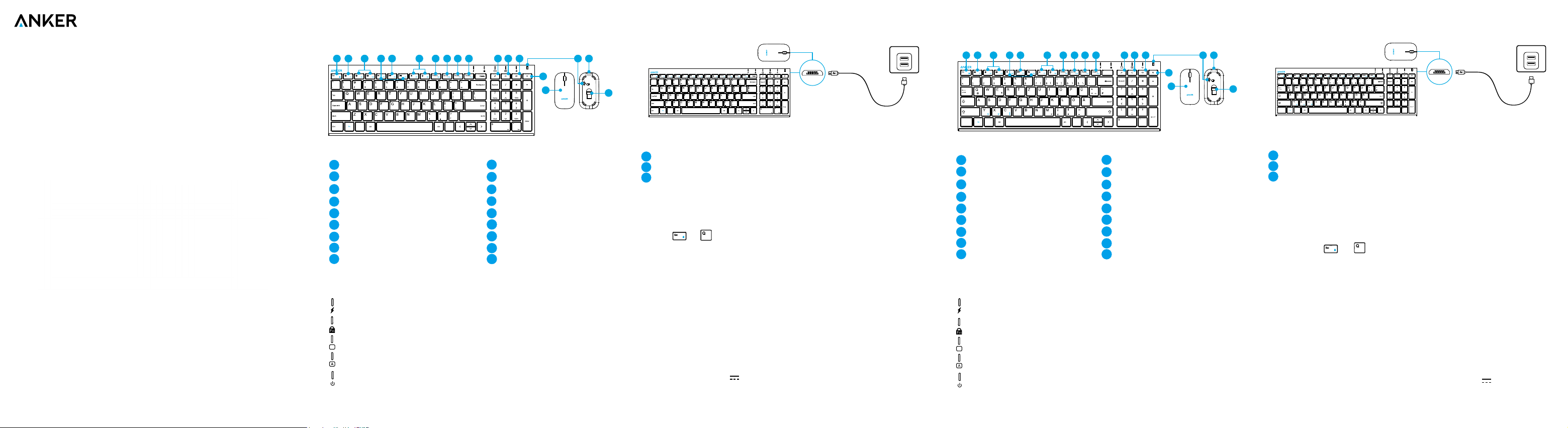
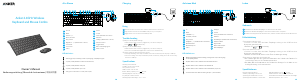


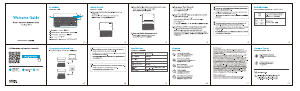
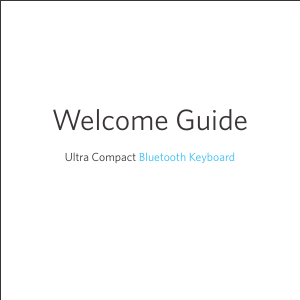

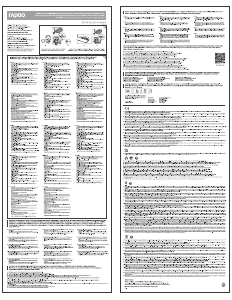
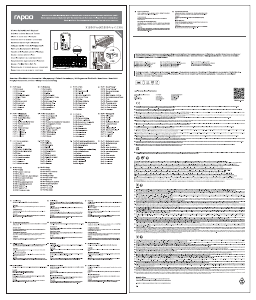

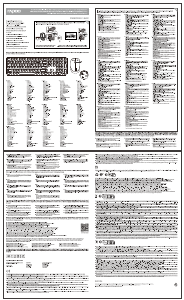
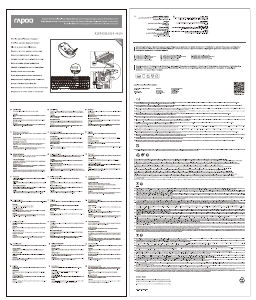
この商品に関する会話に参加する
ここでは、アンカー A7733 2.4GHz キーボード についての意見を共有できます。 疑問がある場合は、まず説明書をよく読んでください。 マニュアルのご請求は、お問い合わせフォームより承ります。